How to use RTGI (Ray Tracing) and SSAO in Yuzu and Cemu with Nvidia GeForce Experience filters (Nvidia Freestyle)?
I bet you want to play The Legend of Zelda: Tears of The Kingdom with Ray Tracing, right? Oh, you sure do, that’s why you’re here. 🙂
Wait, you’re not here because of Tears of The Kingdom? Then you’re here because of The Legend of Zelda: Breath of The Wild. Not BOTW either? Well, it doesn’t matter, you’re here because you want to use Ray Tracing (RTGI) in the Yuzu emulator (and perhaps SSAO too).
So… Although at the moment I still haven’t been able to get RTGI and SSAO working with Yuzu (with Cemu it does), I did manage to do something that nobody else did (at least from my own research I didn’t see anyone being to able to do this): to get Nvidia filters to work with Yuzu emulator, this means that other effects than RTGI and SSAO will work, thus there’s still hope. And speaking of hope, I’m still trying to get RTGI and SSAO working, I do hope to get RTGI and SSAO soon, so I’ll update this post if I manage to do so, even if I have suggest the developers to add support to this.
Now I’m going to share with you what I’ve achieve so far, so you may help me, and the community, to find a solution, but first things first: First you need to know where this method is from:
It all started with Cemu (Wii U) emulator
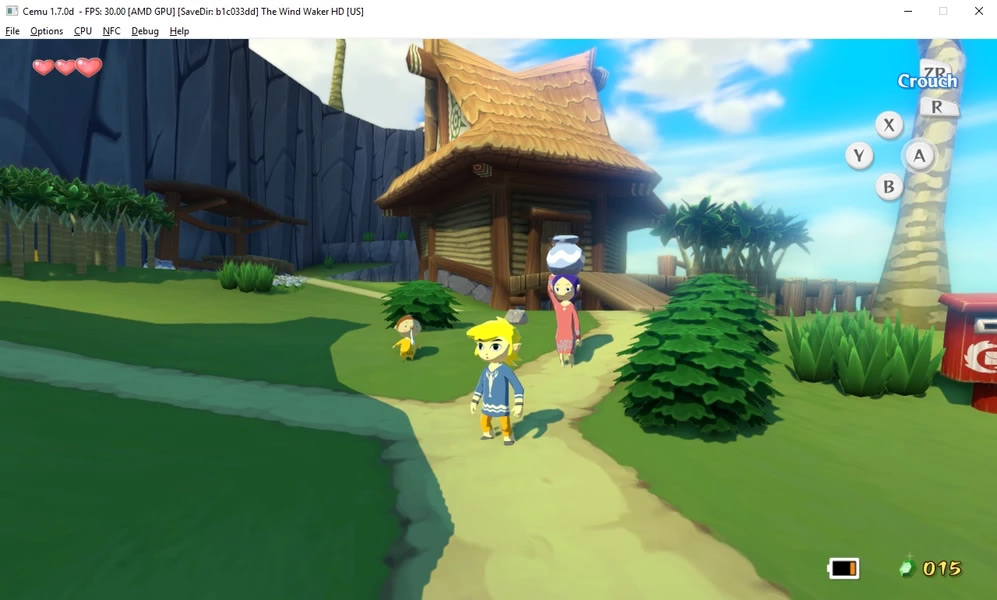
I don’t know who came up with this, but this is the same method that we’re going to use with Yuzu emulator, it’s just that with Yuzu there are some extra things to do. First you need to have in mind that this method only works with Vulkan (at least for me) on both Cemu and Yuzu emulators. You’re going to learn, first, how to do it with Cemu, then we move to Yuzu. But why Cemu? Because it’s better to understand how it works first, but if you’re confident enough, just move to the Yuzu part.
Requirements
- An original dump of each Zelda Breath of The Wild game (for the Wii U and Switch), for running with Cemu and Yuzu. If you’re going to pirate this game, it’s at your own risk, we only encourage you to use a dump of the original game for this. The emulation of Wii U and Switch is not illegal if you have the original games. Does this also work with The Legend of Zelda: Tears of The Kingdom? Yep.
- Patience (but not much).
- Cemu (download) and Yuzu (download) properly installed and configured (thank you captain obvious).
- GeForce Experience: Get GeForce experience in this Zelda, I mean, link, install it and start it. This method is not going to work without GeForce experience.
- Vulkan API for both emulators.
Enabling Nvidia filters with Cemu
Step 1: Open Cemu, click over Options > Graphic Packs > The Legend of Zelda: Breath of The Wild > Workarounds > and mark the option Reshade Compatibility (Enable Only When Using Reshade), close that window, also go to Enhancements and make sure to disable any Clarity preset if you have any enabled, this process will not work if you have any Clarity enabled (at least it doesn’t work for me), you may tweak the other options, such as reflections, if you want to.
Step 2: Click over Options again, now go to General Settings > Graphics and choose Vulkan as the graphical API, as for the rest of the options under the graphics tab, you may configure whatever you like.
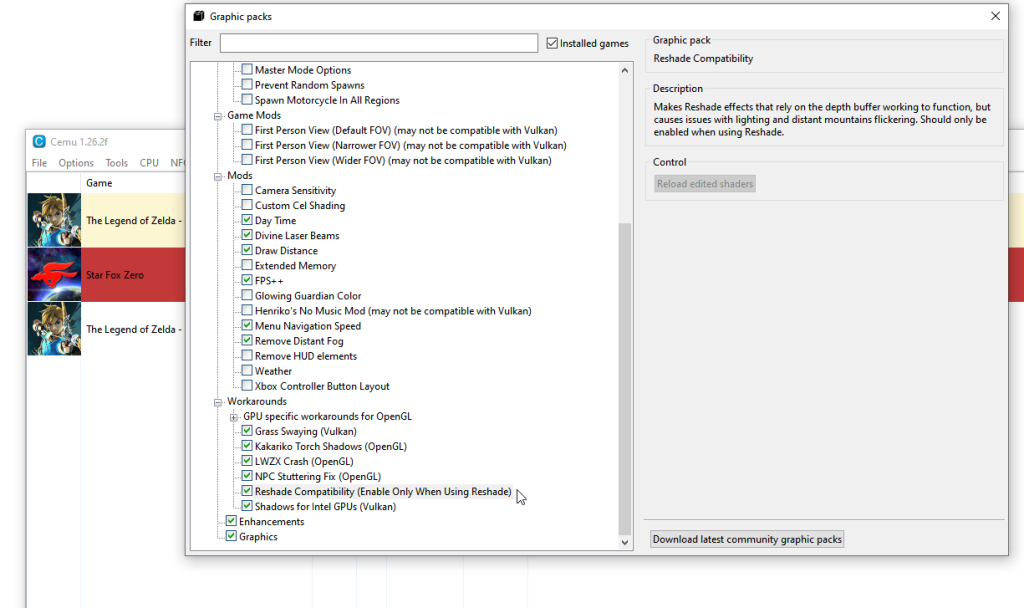
Step 3: Close the emulator and rename the executable to FarCry5.exe, this way GeForce Experience will enable the effects for Cemu as if it was enabling for Far Cry 5, which is a supported game.
Step 4: You should be good to go now. Open Cemu, open Zelda BOTW, wait until the shaders are compiled, then see if the overlay will show up on the right top side of the window, if it does, press either Alt + Z or Alt + F3 to get started, then set the effects as you wish.
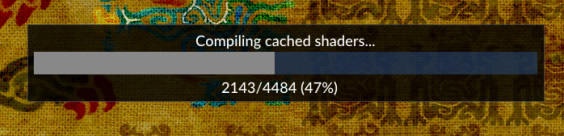
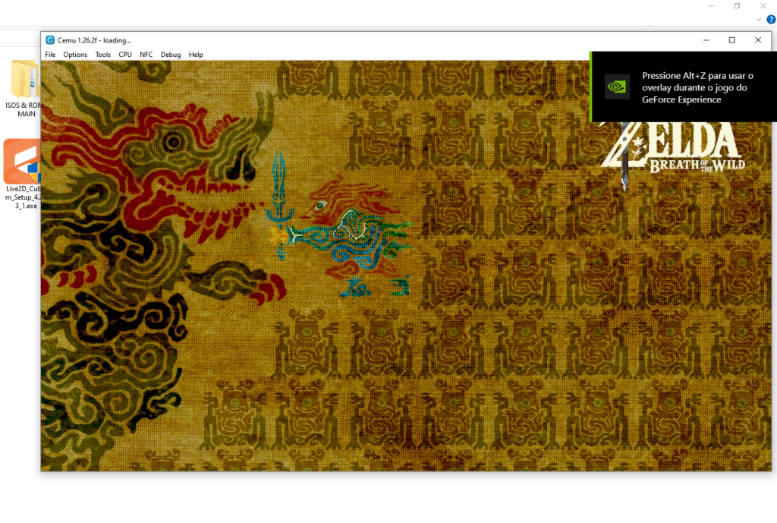
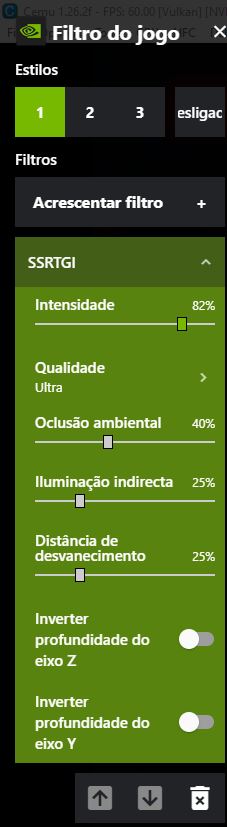
I recommend that you take a screenshot of your settings after you’ve finished customizing everything, because you may lose your changes after a driver/GeForce Experience update or just because (yes). Check that screenshot to see my current settings, but I’m still going to customize them a little more.
Results: Demonstration of Nvidia Freestyle post-processing effects
RTGI (Ray Tracing), before and after
Zora’s Domain
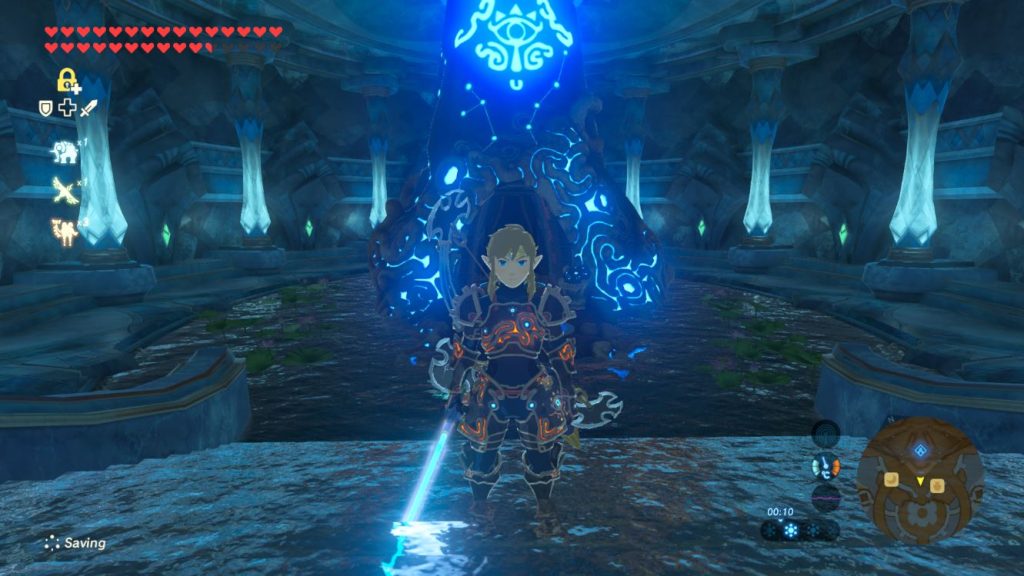

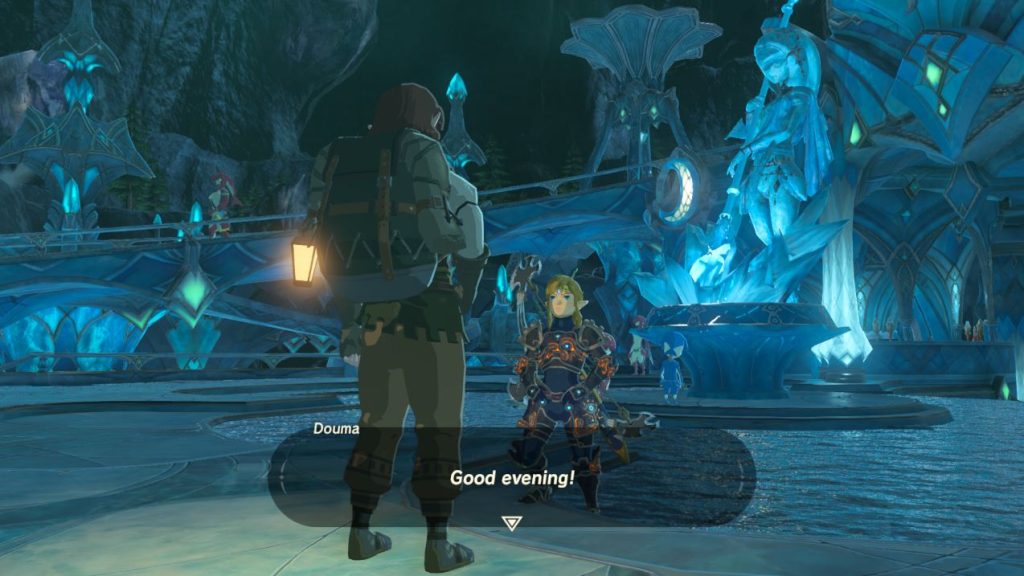
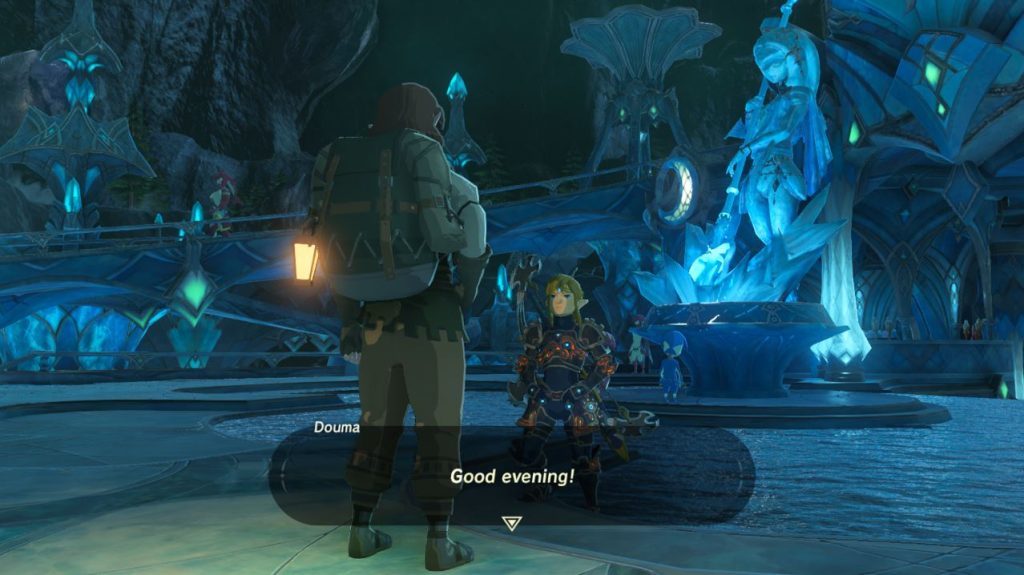
Hateno Village
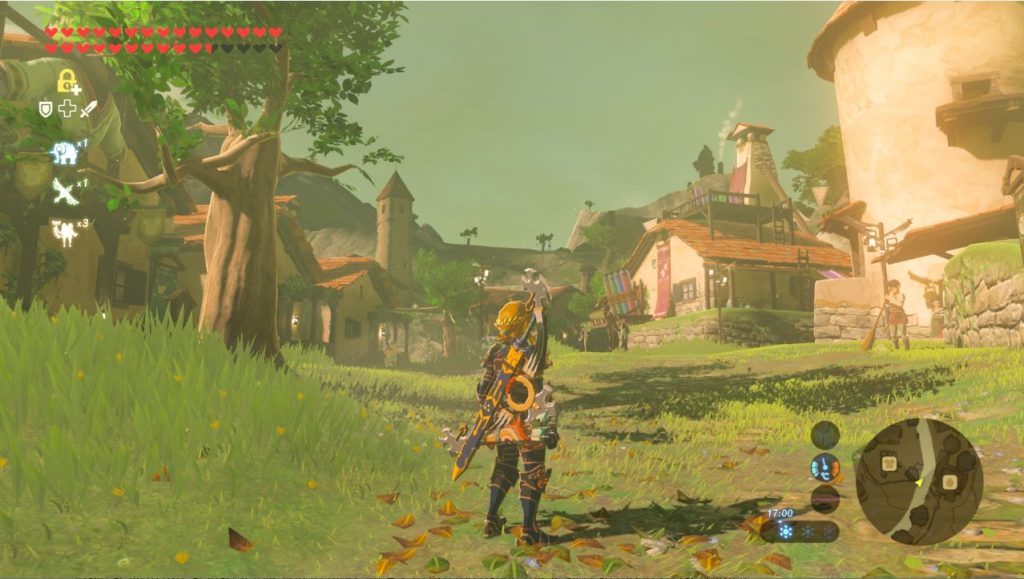
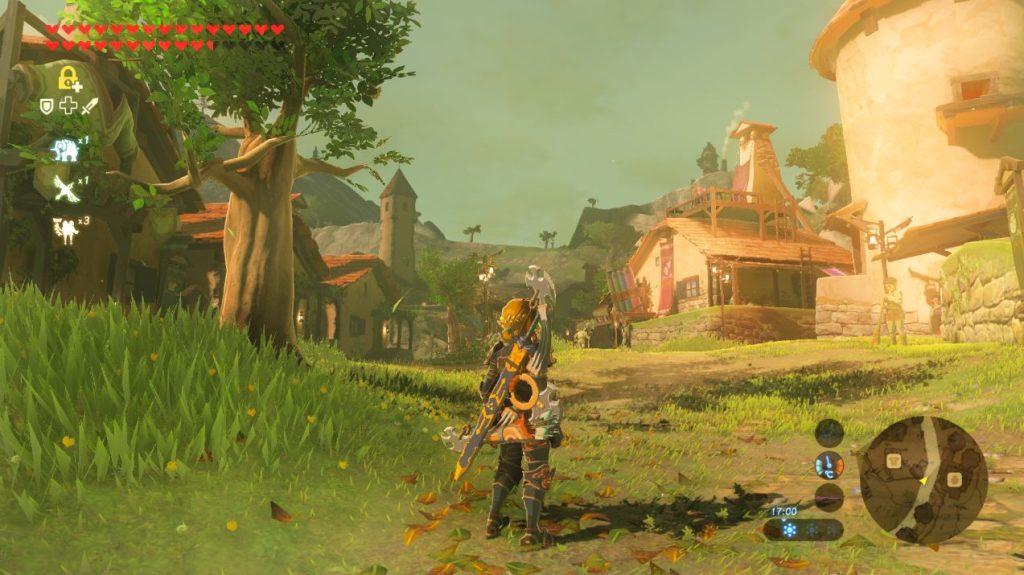
Kakariko Village
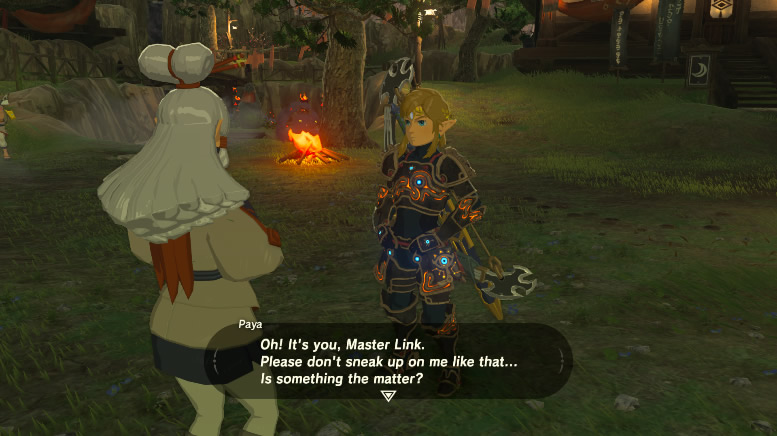
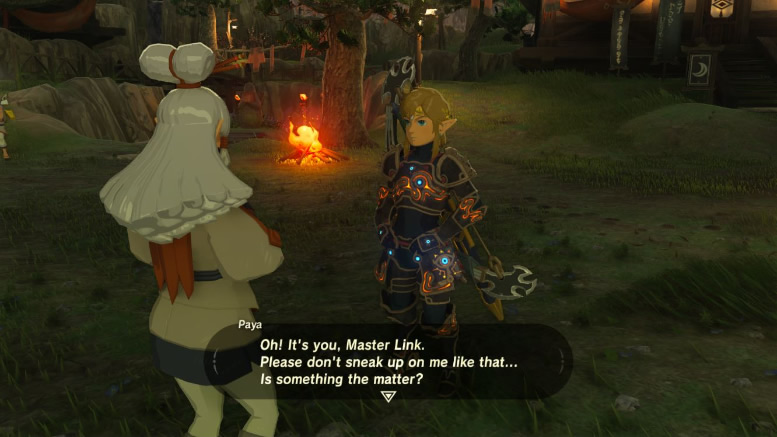
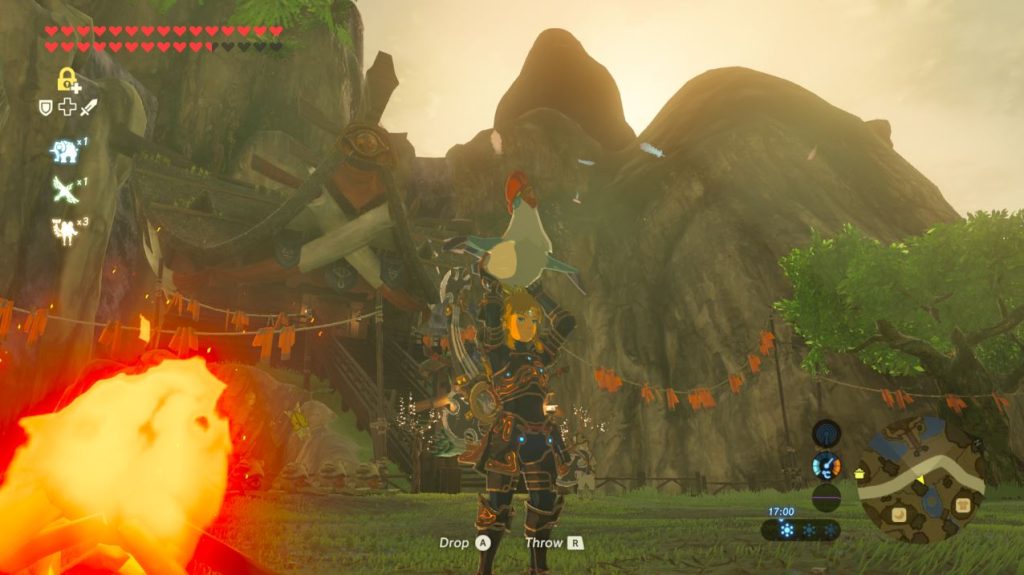
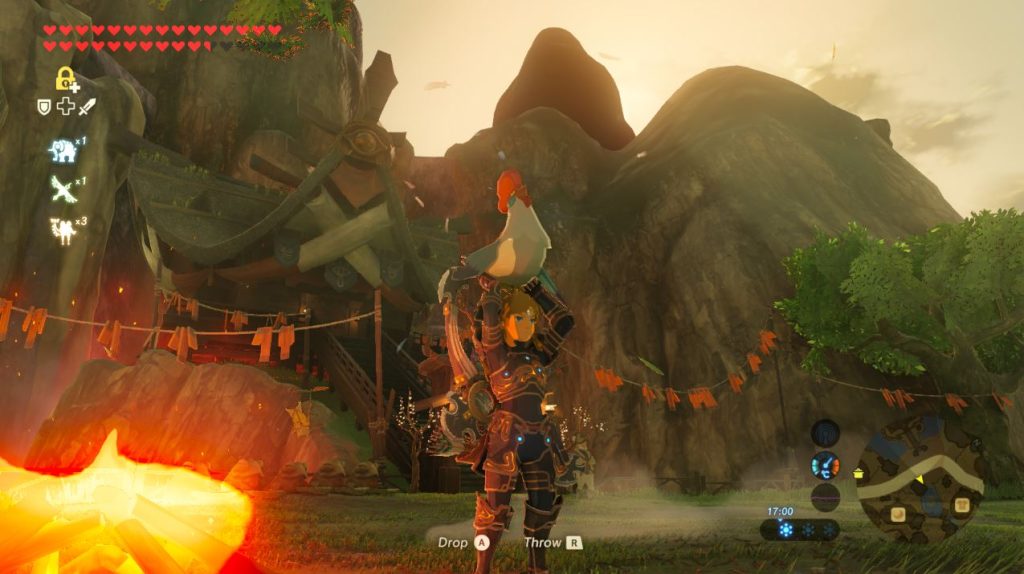
Another Nvidia Freestyle effect
Fairy fountain close to Kakariko’s Village


Enabling Nvidia filters with Yuzu
Step 1: Rename Yuzu executable to FarCry5.exe, this way GeForce Experience will enable the effects for Cemu as if it was enabling for Far Cry 5, which is a supported game (yes, it’s the very same thing as in Cemu’s method).
Step 2: Right click on your desktop area, open Nvidia control panel and then go to 3D settings > Manage 3D settings > Program Settings, mark the option Show only programs found on this computer and then add FarCry5.exe (Remember, this is the Yuzu executable) to the programs list, move to the program settings list, search for Vulkan/OpenGL present method, open it and chose Prefer Layered on DXGI Swapchain, apply settings.
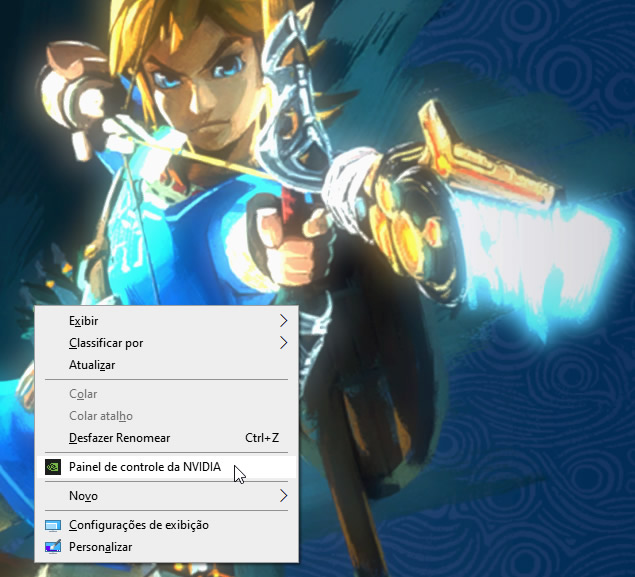
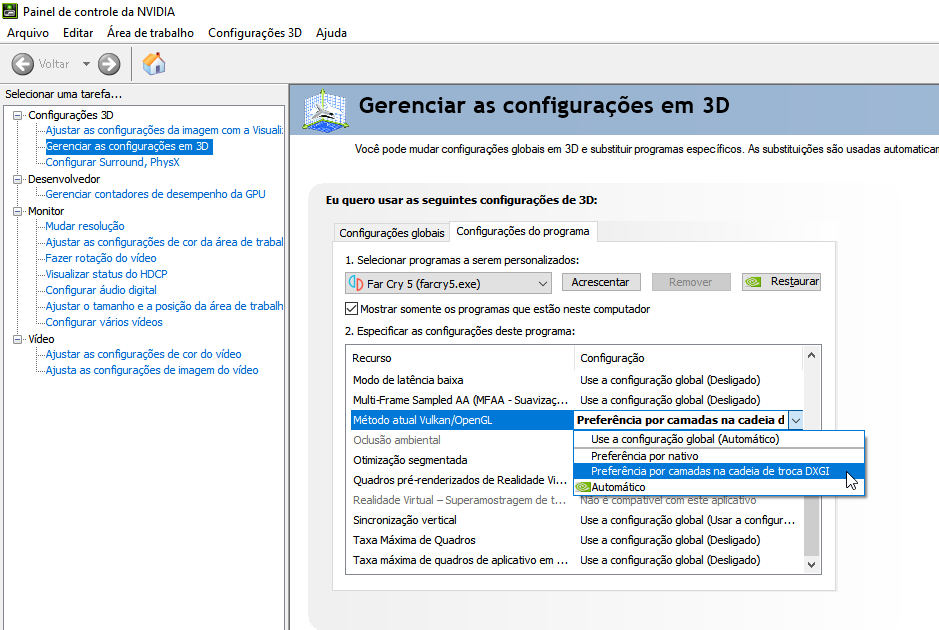
Step 3: Open Yuzu emulator and change the API to Vulkan.
Step 4: You should be good to go now. Open Cemu, open Zelda BOTW, wait until the shaders are compiled, then see if the overlay will show up on the right top side of the window, if it does, press either Alt + Z or Alt + F3 to get started, then set the effects as you wish (same as in the Cemu method).
The following screen is proof that you can use Nvidia Freestyle filters with Yuzu emulator:
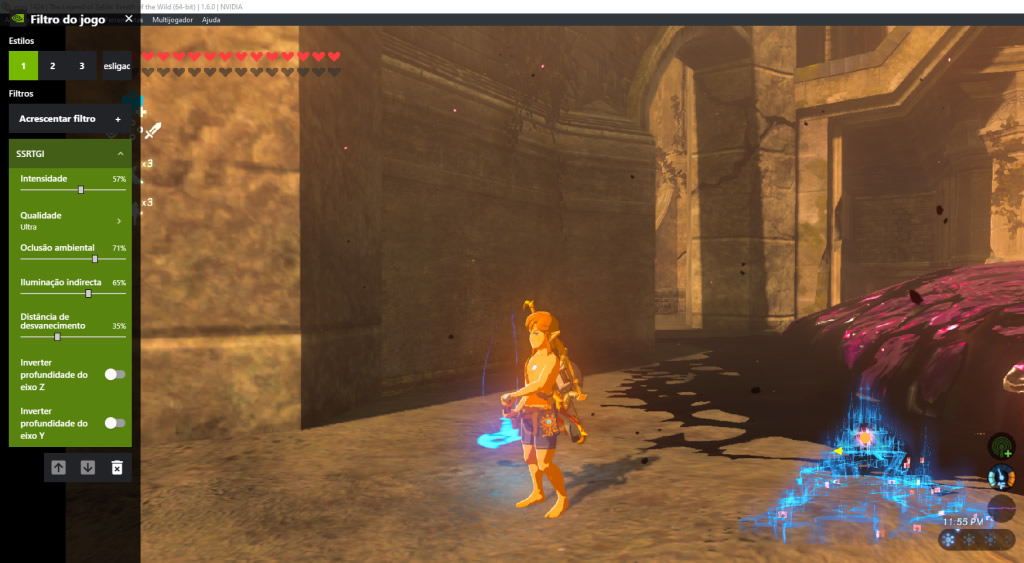
Flex those biceps, Link.
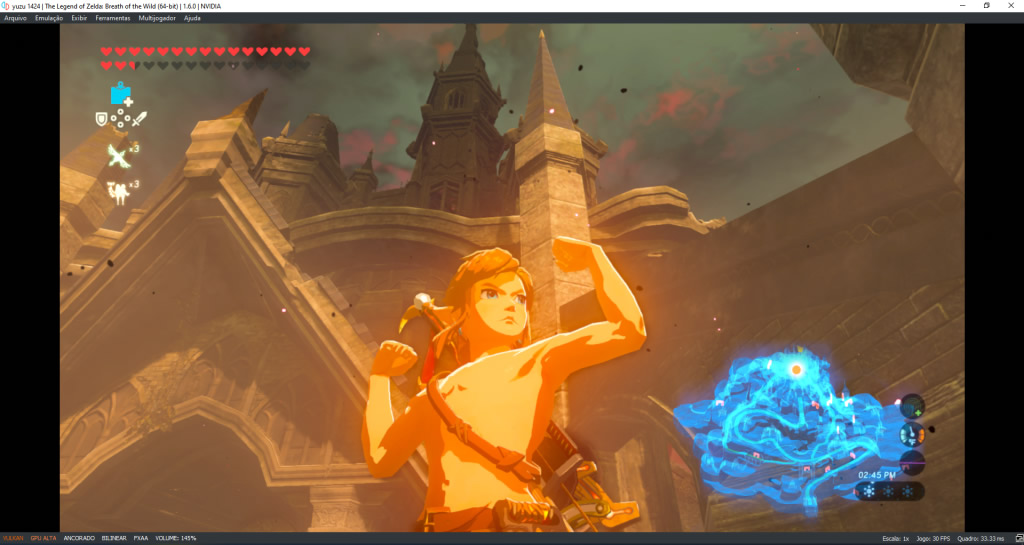
As I said before, I still haven’t been able to get RTGI and SSAO working with Yuzu. If you want to help me out, you can find yourself a copy of Sega Virtua Racing and try to find a workaround. I mean Sega Virtua Racing because loading and getting into the game is really fast, you can go straight to the Replay option, then while you watch the replay you may test RTGI and SSAO.
What I’ve tried with Yuzu before:
Report 1: After adding yuzo.exe to Nvidia control panel and then enabling DXGI, the top right notice overlay of Nvidia freestyle started showing up whether I opened the emulator, but still when I pressed Alt + F3 inside the game, it said it was not compatible. I then realized that perhaps if I changed the API to Vulkan, closed the emulator, renamed its executable to FarCry5.exe (as in the Cemu’s method) and tested it again, maybe then it should work?
Report 2: I changed the executable name to FarCry5.exe and tested both Vulkan and OpenGL, not only it did not work when I pressed either Alt + F3 or Alt + Z, but I also noticed that the overlay notice didn’t show up when I opened the emulador (despite the API in use), this is because by the time I didn’t add FarCry5.exe to Nvidia control panel.
Report 3: Reverted the file name to yuzu.exe and then whether I opened the emulator using Vulkan or Opengl API, the overlay did show up before the emulator showed up on the screen, but still the filters weren’t compatible despite using OpenGL or Vulkan.
Report 4: Only after I named yuzu.exe back to FarCry5.exe and added it to Nvidia control panel, it was when the filters bar showed up in-game.
All tests were executed running the Yuzu as administrator, before every test the emulator was restarted, I can confirm that RTGI does work with Yuzu if I use Reshade, so it’s not a RTGI problem, it’s Nvidia GeForce Experience that’s not being able to somehow recognize the game or it may be Yuzu’s not delivering the Depth of Field of the game or something like that.
“The Nvidia filters bar/panel is not showing up, what should I do?”
If you did follow this guide, the filters should show up for you to chose, but if still you can’t get them to show up, then restart the emulator. The Nvidia feature SHOULD work.
How about SSAO?
Well SSAO is almost the same thing as RTGI, it just doesn’t have light reflecting on stuff (ray traced light), so you’ll find it very intuitive if you actually need to use it.
How about Reshade?
You’re not forced to use Reshade’s RTGI with this method, but you could try using SSR for reflections on the floor. You’re not prohibited from using Reshade here, you know? Go ahead and combine both methods. 🙂
Please leave your comments below and let us know what you think about this method, specially if you found a way to get RTGI and SSAO working with Yuzu.





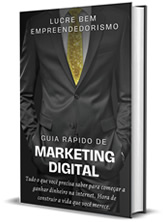

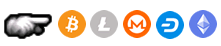









Por Matheus Lopes